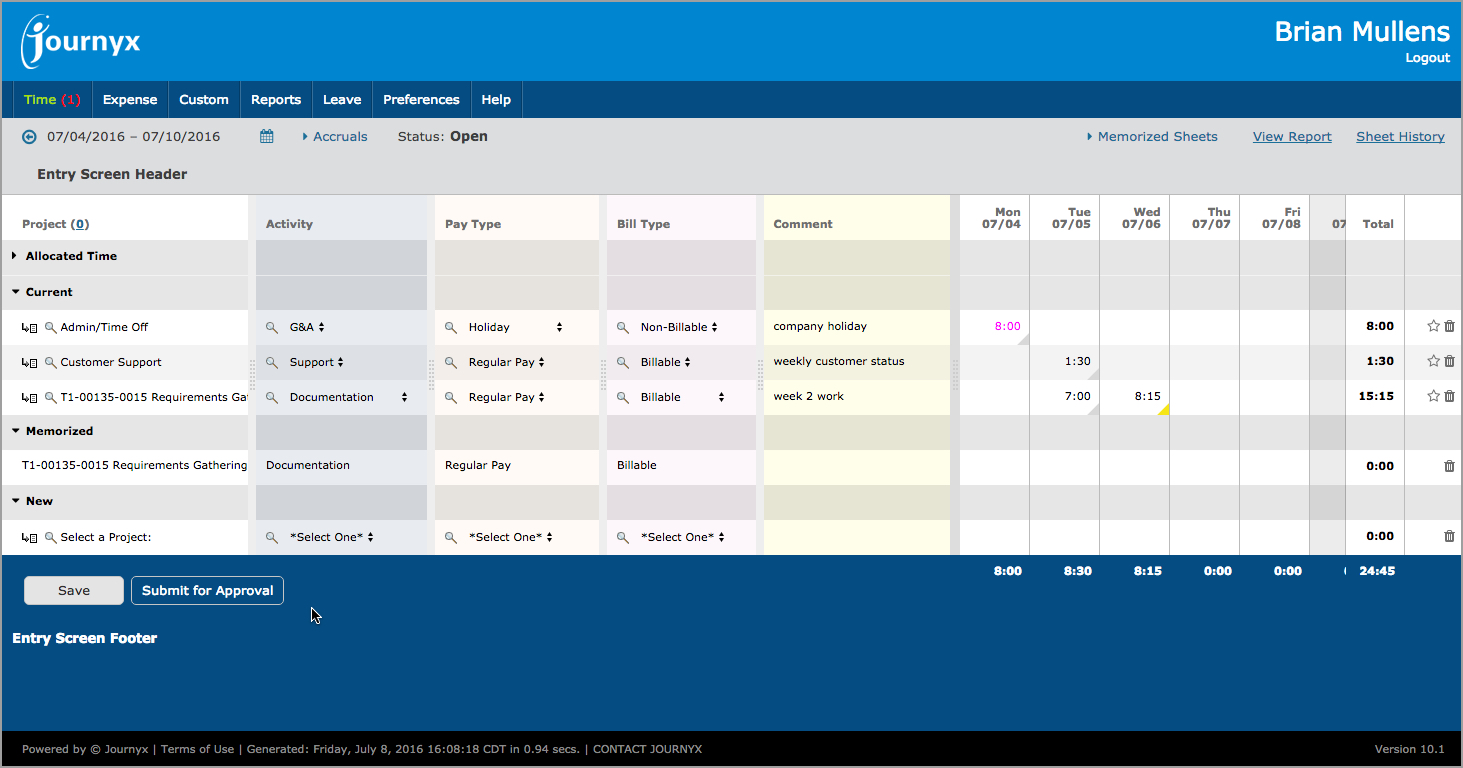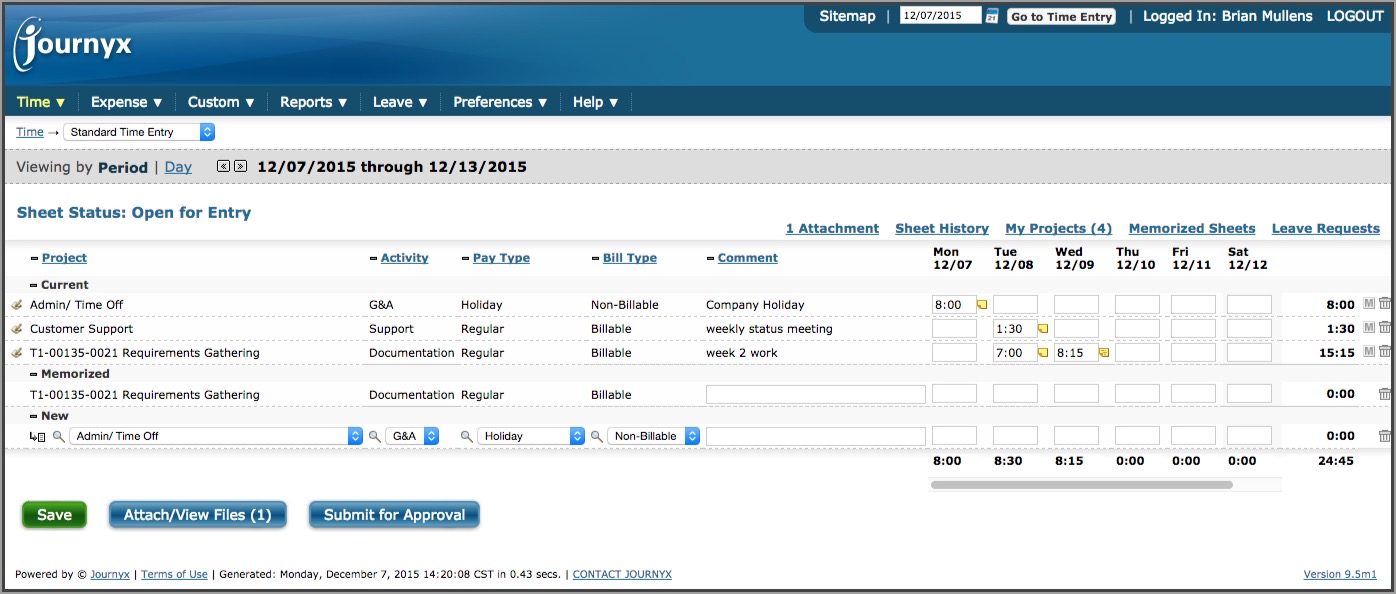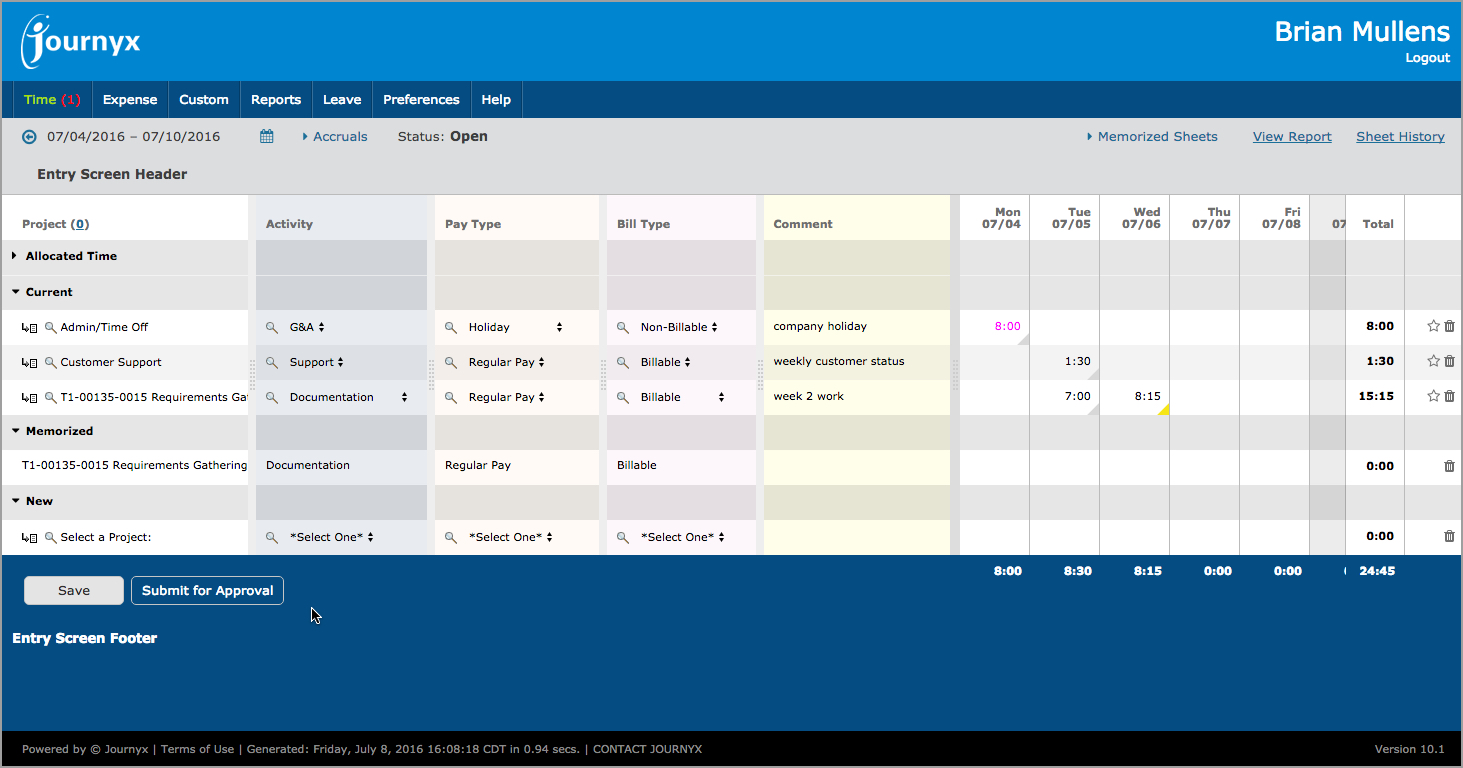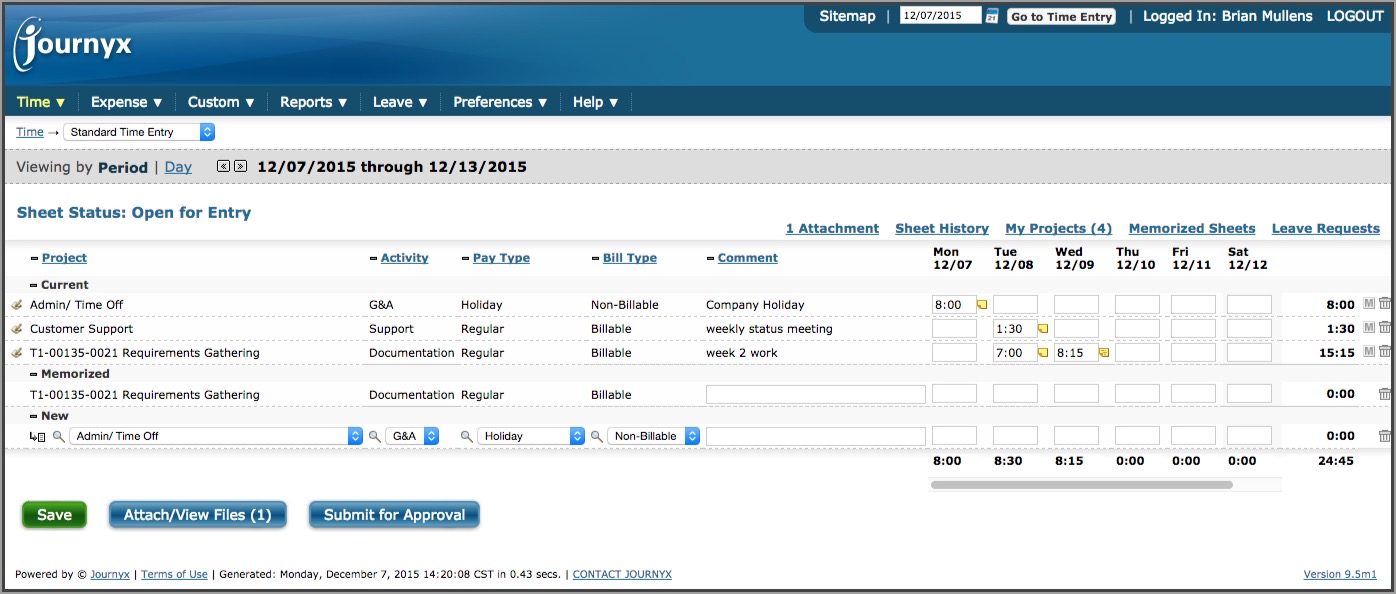All of the entry screens have been redesigned for Journyx version 10.0. Time Entry
is located under Time-->Standard Time Entry. Expense Entry
is located under Expense-->Standard Expense Entry. Custom Entry (which will be called
something else in your system if you have access to it) is located under Custom-->Standard
Custom Entry. See figures 10.0.Time and 9.5.Time below to compare the new entry screen to the
old one. A time entry screen is used as the example, and most of the changes apply to expense
and custom entry as well.
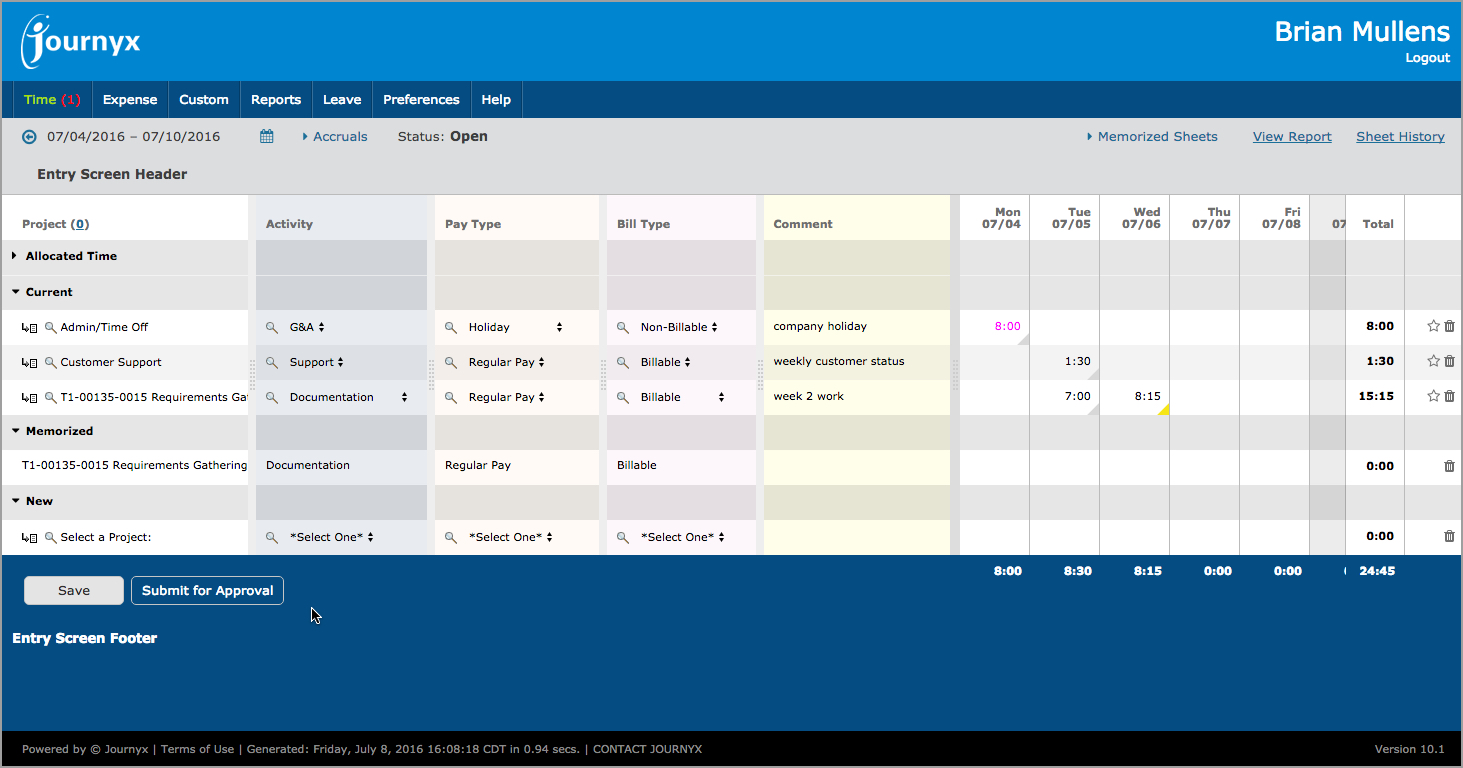
Figure 10.1.Time New Time Entry
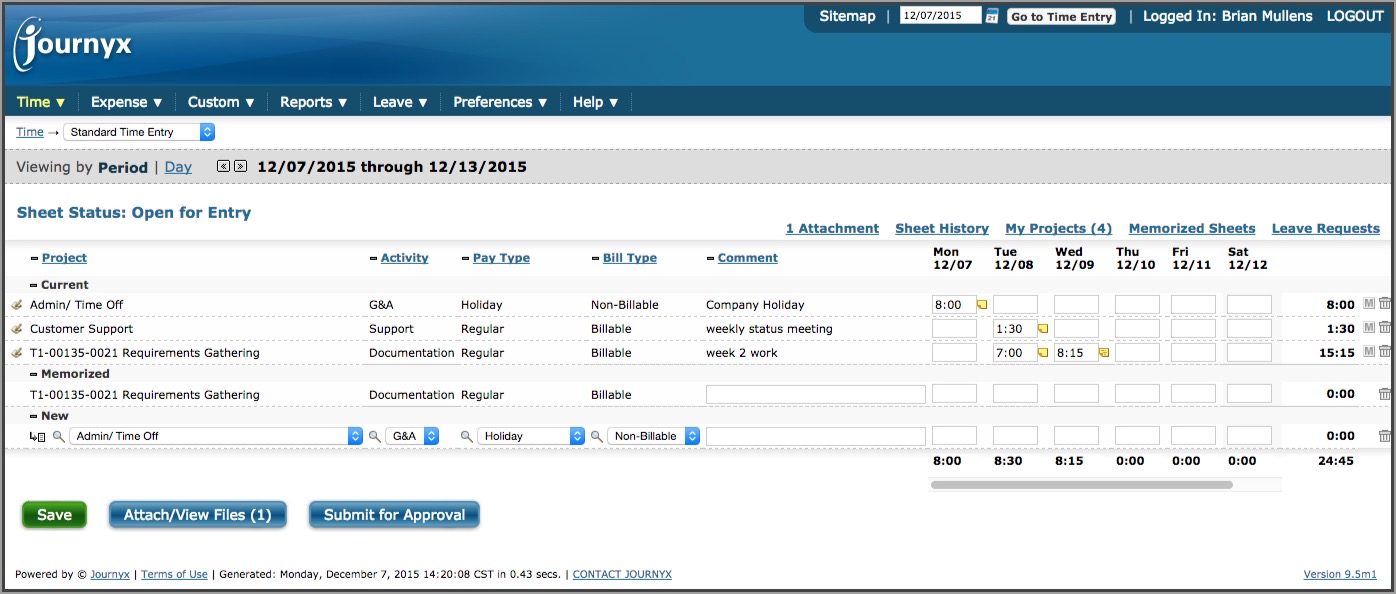
Figure 9.5.Time Old Time Entry
How to find 9.5 entry screen features in 10.0:
- Sitemap – Moved from upper right corner to Help menu.
- Calendar Navigation – Moved from upper right corner to gray status bar below
navigation menu.
- My Projects – Moved from right side of grid to number in parentheses next to Project
field label.
- Accruals – Moved from right side of grid to left side of gray status bar. (Time Entry
only)
- View Time Report – The button below the grid is now a View Report link in the upper
right corner above the grid.
- Switching to Day View – Clicking on the date range in the gray status bar now toggles
from period to day view and back.
- Leave Requests – Available in Leave menu only.
- Select List and Comment Field Width – Drag to resize is now available.
- Allocation Times – Collapsible section for in/out times if the user is required to
track them. (Time Entry only)
- Edit Current Entry – Edit icon on left side replaced with direct click on any field
to edit.
- Create New Entry – New entry fields look like existing entries, but clicking on them
allows entry.
- M Icon – Memorized entry icon to right to right of each entry changed from an “M” to
a star.
- Note Icon – Yellow note icon next to each entry amount replaced with gray/yellow
triangle in cell. Gray indicates no notes or attachments. Yellow indicates one/both.
Hovering shows counts of each.
- Attachments – The attachment button information and link above the grid have been
moved into the yellow triangle next to an entry amount. The triangle allows the user to add
notes and/or attachments. Hovering shows counts of each.
- Warnings and Messages – Green and red text messages related to actionas take now
appear in green and red rows below the gray status bar and can be closed after viewing.