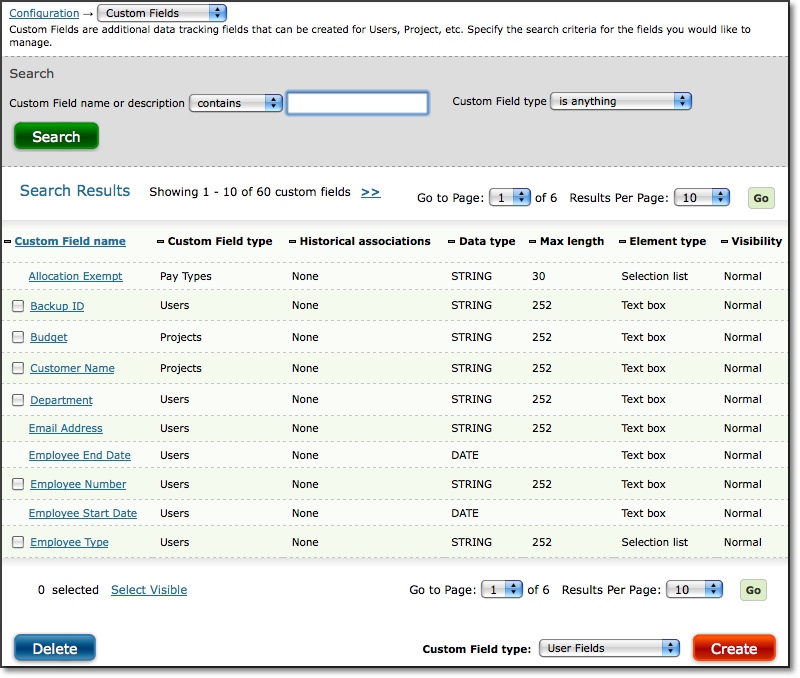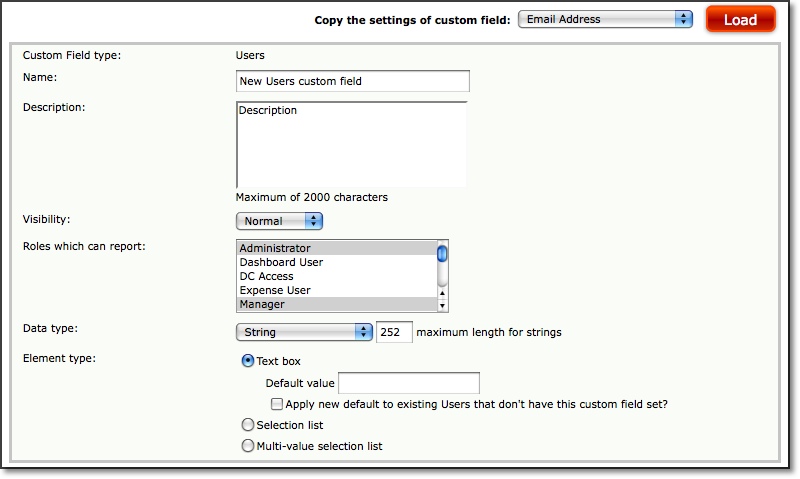Custom Fields is located under Configuration-->Custom Fields (see figure
2.1).
Custom Fields can be created for users and for other objects such as projects,
activities, pay types, bill types, expense codes, sources, currencies, reasons, measurements,
and vehicles. A Custom Field can either be a textbox or a dropdown selection.
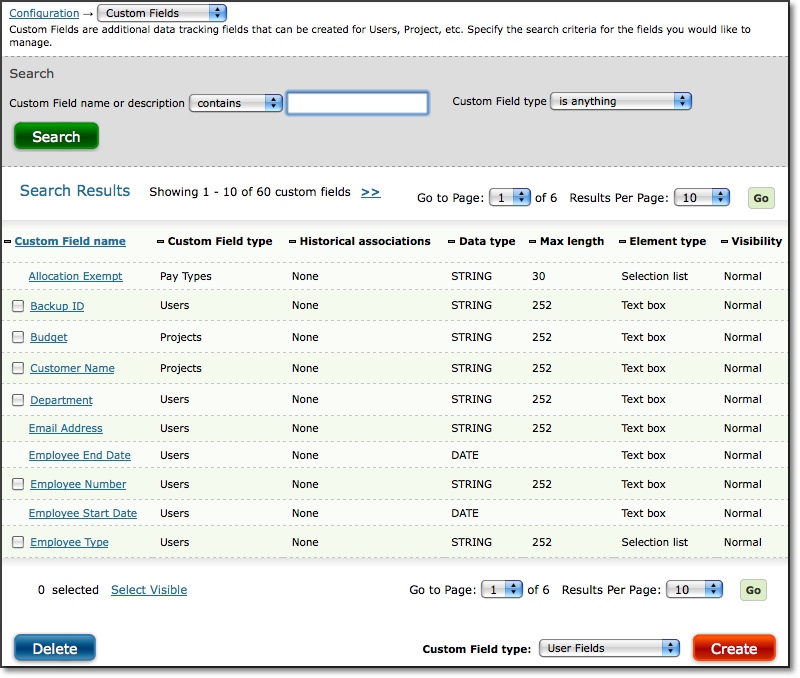
Figure 2.1. Custom Fields main page
To create a new Custom Field, select the object for which you would like to
create the Custom Field and click the Create button in the lower right corner of the screen (see
figure 2.2). This will
direct you to the Custom Field Creation screen where you can specify the attributes
of the Custom Field (see figure 2.3).

Figure 2.2. Custom Fields type selection for creation
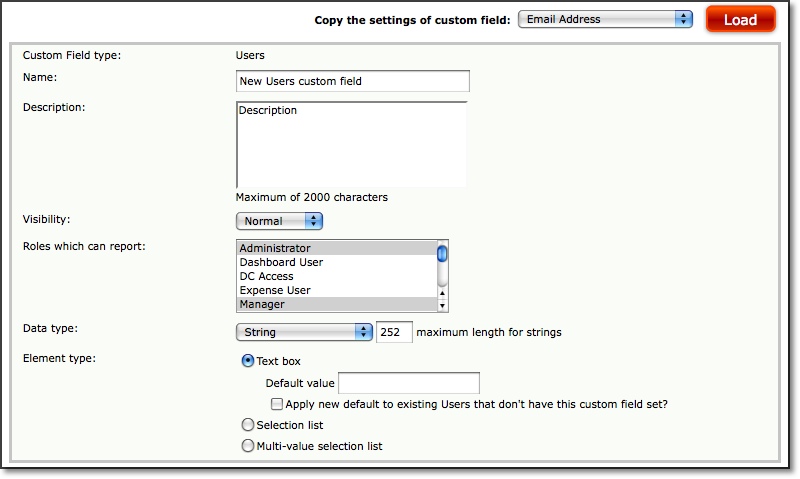
Figure 2.3. Custom Fields creation
Specify a name for the Custom Field which users will find to be intuitive.
This name will be the primary identifier for the new Custom Field. Enter a description
of what kind of data you intend this Custom Field to contain. Then select a
visibility level. The Custom Field can be 'view only', 'hidden', or 'normal'.
For example, a Custom Field for users whose visibility is set to 'normal' can
be viewed and modified for each user under User Management. This is the standard
visibility setting for all Custom Fields. A Custom Field for users whose visibility
has been set to 'view only', can be viewed, but not modified, for each user
in User Management. This option is best used for fields that are no longer active
but which need to be available for reporting purposes. A Custom Field for users
that has been set to 'hidden' remains in the database but is hidden both in
terms of reporting as well as in terms of value modification for users. Then select the Roles
that will have access to the Custom Field for reporting
purposes.
Next, choose a data type for the Custom Field. There are five data types available for Custom
Fields:
String
A string field is a text field that can contain any type of character. String fields are
limited to a certain number of characters as defined in the maximum length (if string)
setting for each individual Custom Field.
Fixed Length String
A fixed length string field is a text field that can contain any type of character. Unlike a
string field, fixed length string fields will always contain the exact number of characters
as defined in the maximum length (if string) setting for each individual Custom Field. The
system will pad the entered value with spaces to achieve the maximum length. Therefore, if
you configure a fixed length string field to have a length of 24 and only one character is
entered, the actual entry will be stored in the database as that character plus twenty-three
additional spaces.
Date
A date field is a field that is configured to hold a date value in the globally defined
short date format (MM/DD/YYYY by default).
Number
A number field is a field that is configured to contain a numerical value. The exact size
limit for a number field is limited to the maximum value supported by your database for
double-precision numbers.
Integer
An integer field is configured to contain a numerical value, but limited to whole numbers
only. The exact size limit for an integer field is limited to the maximum value supported by
your database for double-precision numbers.
When finished selecting the data type, you must select the form type of the Custom Field. A
Custom Field can be a textbox, dropdown selection or multi-value selection. If a textbox, you
can specify a default value that will appear in the Custom Field textbox when shown to users. If
a dropdown selection or multi-value selection, you can add multiple values and designate one of
the values as the default. Dropdown selections only allow you to set a single field value from
the list. Multi-value selections allow you to use CTRL + click to set one or more field values
from the list. When finished, click the Save button.
To modify an existing Custom Field, you must first specify the search criteria
for the Custom Field and click the Search button on the main Custom Fields page
located under Configuration-->Custom Fields (see figure 2.1). From the search
results, you can click the name of the Custom Field to modify.
To delete a Custom Field, select the Custom Fields to delete from the search
results and click the Delete button (see figure 2.1).
Default Custom Fields
The Journyx and Journyx PX systems start with some default custom fields that are used in special
ways to enable other features and reporting in the software. The following section covers the
list of default custom fields available for each of the system data types and what those custom
fields allow you to do.
Users
- Email Address: This field is used for any system email notifications that are in use.
- Employee Start/End Dates: These fields are used to determine when Journyx users are
allowed to login to the system, and on which dates they are allowed to enter data.
- Self Approver, Supervisor Approves Sheets I Approve, Supervisor ID, Backup ID and Timekeeping
Assistant 1: These fields provide the Org Chart Manager (if in use) with the information
needed to automatically create approval plans based on your company's org chart.
- Pay Group: This field is used by several Journyx Professional Services products,
including the Payroll Rules Engine, the Data Validation Tool and the Accrual Calculator.
- RM Group: In Journyx PX, this field shows the group name where the user's assigned
scheduled projects are stored.
- Target Chargeability/Utilization: In Journyx PX, these fields are used to run the
calculations for Utilization/Chargeability Reports.
- User Bill/Pay Rate: These fields are used for calculating project labor costs and
billable amounts in Reports and rule-based Policies. They always assume the User Bill/Pay
Rate Type is Hourly for automatic calculations.
- User Overhead Percent: In Journyx PX, this field determines how much of user's time
is unavailable for project assignment/allocation.
- User Work Hours Per Week: In Journyx PX, this field is used to determine a user's
total availability for project assignment/allocation and utilization reporting. This field
is also used by the Accrual Calculator and the DCAA Toolkit for monitoring daily time entry
compliance.
Projects
- MS Project Start/End Dates: These fields will be populated with the task start and
end dates from your MS Project file if your are using the Journyx Projectlink integration to
create your projects. This applies to Journyx only. Journyx PX has different scheduled
project date fields that are populated by Projectlink.
- Project Bill/Pay Rate: These fields are used for calculating project labor costs and
billable amounts in Reports and rule-based Policies. They always assume the Project Bill/Pay
Rate Type is Hourly for automatic calculations.
- Project Bill Type and Utilization Eligible: In Journyx PX, these fields are
used for calculations in Utilization/Chargeability Reports. See the section on Standard Reports for more information.
- Project Type and Services Contract Value: In Journyx PX, these fields are used
for calculations in Billable Forecast Reports. See the section on Standard Reports for more
information.
Pay Types
- Allocation Exempt: This field is a flag field (yes/no) and determines whether or not
time logged on an Allocation Time Entry screen will count against the total hours based on
the in and out times. Pay types for paid time off are often flagged as allocation exempt
because there are no in and out times starting/stopping work.
Expense Codes
- Mileage Expense: This field is a flag field (yes/no) and is used to flag Expense
Codes that can be entered as mileage or distance traveled. If an Expense Code is flagged as
mileage/distance, end users can enter distance traveled on their expense entry screens using
this Expense Code.
Source
- Reimbursement Status: This field is used to determine what expenses are eligible for
employee reimbursement and subject to transfer to 3rd party systems such as QuickBooks via
the Journyx Accountlink integration.
Assignments
- Assignment Bill/Pay Rate: These fields are used for calculating project labor costs
and billable amounts in Reports and rule-based Policies. They always assume the Assignment
Bill/Pay Rate Type is Hourly for automatic calculations.