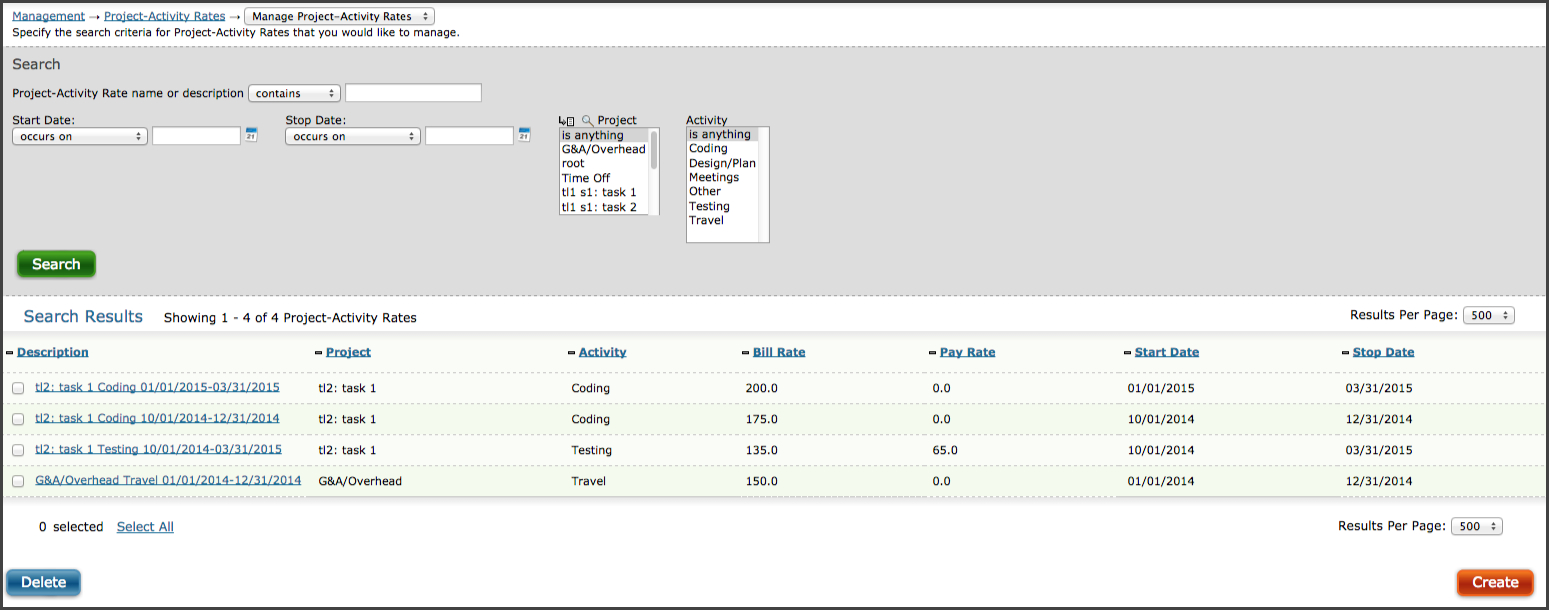
Figure 40.1. Project-Activity Rates main page
Project-Activity Rates |
Help Contents |
Project-Activity Rates are located under Management-->Project-Activity Rates (see figure
40.1). Your Journyx administrator may have renamed either the Project or Activity field to
reflect what your company is tracking on the Time Entry screen, so the menu option may be
renamed as well. Customers use the Project-Activity Rates to track costs or billing rates that
vary based on the function or type of work a user is performing for a selected project. The
rates are determined by the Project/Activity combinations the users select for their time
entries.
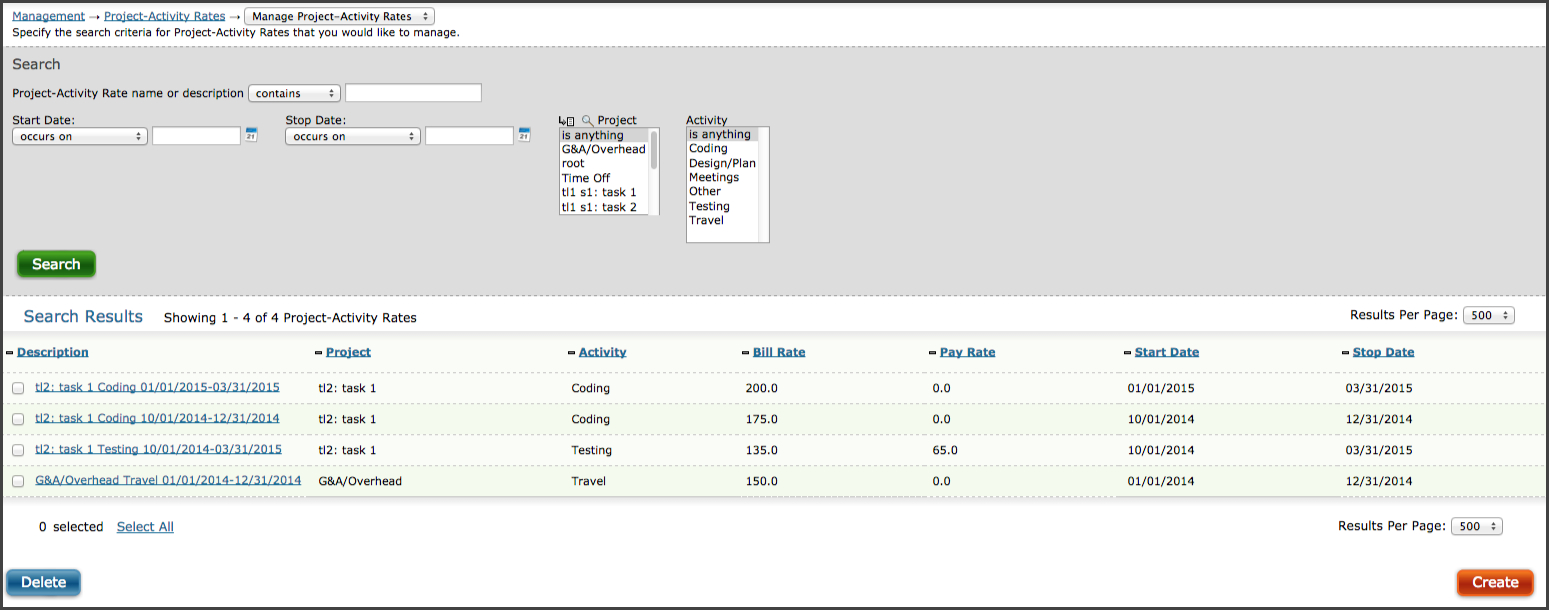
Figure 40.1. Project-Activity Rates main page
You can create a new project-activity rate by clicking the Create button located in the lower
right corner
of the screen. This will direct you to the Project-Activity Rate Creation screen, where you
can specify the attributes of the new rate (see figure 40.2).

Figure 40.2.Project-Activity Rate creation
Select a project and activity for the new rate. Enter a description
for the rate. The description should be used to provide further
details for the rate. If you leave the description field blank, the system will automatically
generate a description containing the project and activity names, along with the start and stop
dates. Next, select the start and stop dates to define the period during which this new rate
will apply. This rate will be applied to time entries with dates that fall within this range.
Lastly, define the amount of the pay and/or bill rate. You do not have to enter amounts in both
the pay rate and bill rate fields if you only want to use the project-activity combination for
one or the other. Click Save to create the new rate, or click Save and New to create the rate
and continue on to create another new rate. Click Cancel to return to the main Project-Activity
Rates page without saving changes.
You may also have the option to create project-activity rates for a parent project and apply those rates automatically to the child projects underneath the parent. If the parent project has the Project-Activity Rates field set to "Copy to children", the project-activity rates created for the parent project will automatically create the same rates for the child projects. You can turn on the setting to copy project-activity rates to children by modifying the parent projects directly under Management-->Projects or Management-->Scheduled Projects.
To modify an existing project-activity rate, specify the search criteria for the rate on the main Project-Activity Rate screen and click the Search button (see figure 40.1). The search results will be displayed below the criteria. From the search results, click the description of the rate you would like to modify. This will direct you to the screen where you can modify the attributes of the selected project-activity rate (see figure 40.3).

To delete an existing rate, specify the search criteria for the rate on the main Project-Activity Rates screen and click the Search button (see figure 40.1). The search results will be displayed below the criteria. From the search results on the main Project-Activity Rates screen, select the rates that you would like to delete. Then go to the bottom of the screen and click the Delete button.
Once you have created several rates, you can decide how to sort them on the main Project-Activity Rates screen. You can choose to sort the visible rates by any of the columns on the screen. To change the sorting order for the screen you are currently viewing, click the column header for Description, Project, Activity, Bill Rate, Pay Rate, Start Date or Stop Date. The system will refresh the main Project-Activity Rates screen and the visible rates will be sorted by the method you indicated.
Please note that choosing a sorting method other than the default applies to
the current page view only. Leaving the main Project-Activity Rates screen and returning later
will reset your view to the default sorting method.
After users have entered time against project-activity combinations with active pay or bill rates for the date range, you will be able to report on these rate amounts in standard reports, rate reports (if rate rules and policies are set up to use this rate) and Journyx Reportlink templates. Please refer to the following sections for more information: Standard Reports, Rules, Policies and Rate Reports, Journyx Reportlink User Manual